Users accessing the Digital Wathdog camera system from T480 laptops experience jitter or strobing. Reverting to a compatible display driver provides temporary fix. To prevent overwrite of the old driver that is compatible, the following steps can be taken in local group policy.
To Enable or Disable Including Driver Updates in Windows Update using Group Policy
 The Local Group Policy Editor is only available in the Windows 10 Pro, Enterprise, and Educationeditions.
The Local Group Policy Editor is only available in the Windows 10 Pro, Enterprise, and Educationeditions.If this option doesn't work for you, then use Option Two below instead.
1. Open the Local Group Policy Editor.
2. In the left pane of Local Group Policy Editor, navigate to the location below. (see screenshot below)
 Computer Configuration/Administrative Templates/Windows Components/Windows Update
Computer Configuration/Administrative Templates/Windows Components/Windows Update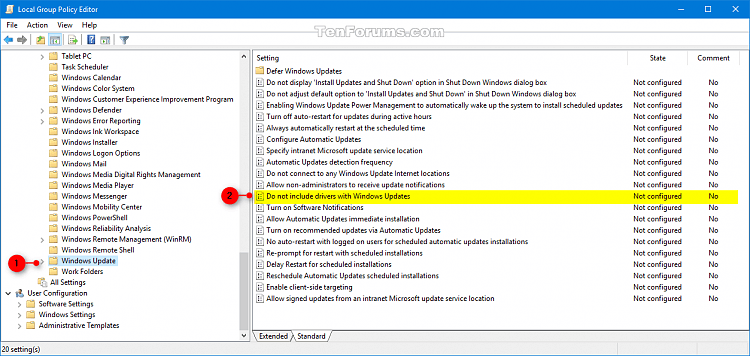
3. In the right pane of Windows Update in Local Group Policy Editor, double click/tap on the Do not include drivers with Windows Updates policy to edit it. (see screenshot above)
4. Do step 5 (enable) or step 6 (disable) below for what you would like to do.
5. To Enable Including Driver Updates in Windows Update
A) Select (dot) Not Configured or Disabled, click/tap on OK, and go to step 7 below. (see screenshot below) Not Configured[/B] is the default setting.
Not Configured[/B] is the default setting.
6. To Disable Including Driver Updates in Windows Update
A) Select (dot) Enabled, click/tap on OK, and go to step 7 below. (see screenshot below)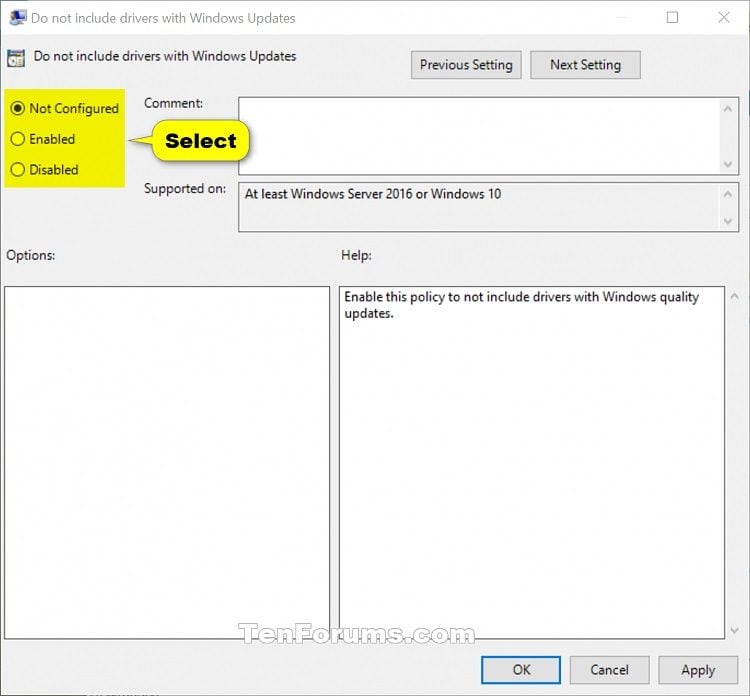
7. When finished, you can close the Local Group Policy Editor if you like.