https://windowsreport.com/net-framework-3-5-missing-windows-10/
Solution 3 – Use DISM command to install .NET Framework 3.5
But some users have reported that they get a certain error message after they try to install .NET Framework 3.5 through the Control Panel or on-demand. To avoid this error, try to install .NET Framework 3.5 with the Command Prompt. Before you can do that, you might need a Windows 10 installation media. Alternatively, you can just mount a Windows 10 ISO. To install .NET Framework 3.5 using Command Prompt, follow these steps:
- Press Windows key and R at the same time. Type cmd in the Run dialog box and press Enter.
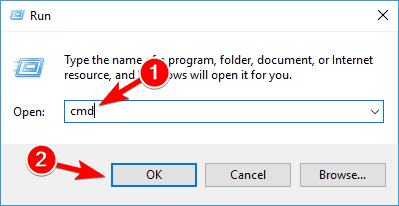
- And enter the following line in the Command Prompt: DISM /Online /Enable-Feature /FeatureName:NetFx3 /All /LimitAccess /Source:X:\sources\sxs
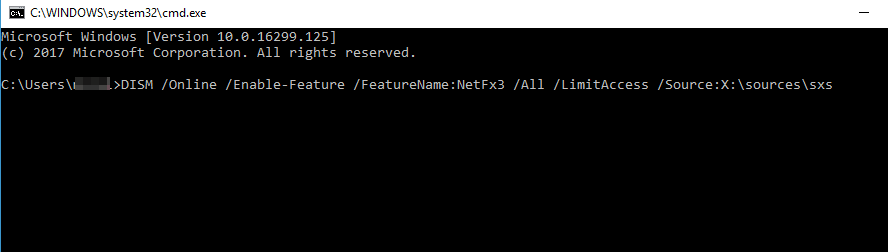
In order to run this command, you’ll need to replace X with the letter that represents the drive with installation media. After running this command, you should be able to install .NET Framework 3.5 on your PC without any problems.
Keep in mind that you might get message saying that you need administrative privileges to run this command. If that happens, you need to start Command Prompt as administrator and run this command again. To see how to do that, be sure to check Step 1 in Solution 5.